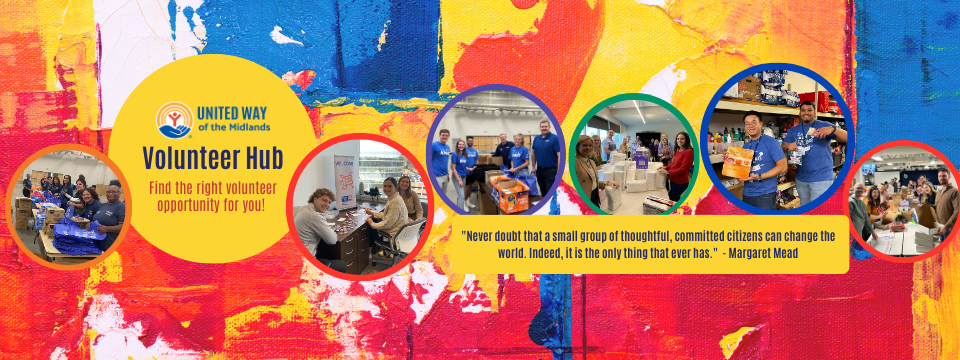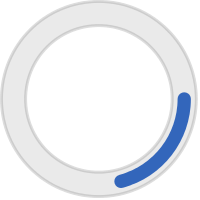United Way of the Midlands Volunteer Hub Volunteer FAQs
Welcome to the United Way of the Midlands Volunteer Hub. Below are volunteer FAQs. If the question or answer are not below, please click here for complete list of topics, videos, and walkthroughs or contact volunteer@uwmidlands.org.
How do I create an account?
- Visit https://uwmidlands.galaxydigital.com/user/register/.
- Enter your first name, last name, email, and password. An auto-email will be sent to verify your email address.
- Click Continue.
- Your account is now set-up and you are ready to volunteer! If your organization has a User Group, you may be automatically added based on email domain.
For more detailed information, please click here or watch a short video here.
How do I change my e-mail, password, or other profile information?
- Once logged in, select your profile picture/initials in the top right corner. From the drop-down menu select Edit Your Profile. Make any necessary edits and click the appropriate Update button when you are done!
For more detailed information, please click here.
What do I do if I forgot my password?
- If you have forgotten your password, please clcik the Reset Your Password link or contact volunteer@uwmidlands.org.
How do I find volunteer opportunity?
There are two ways to find volunteer opportunities.
- Select Volunteer from the top navigation bar or Volunteer Opportunities from the left navigation bar. The view can be changed to Grid, List, Calendar or Map view based on your preference. List view is recommended. Use the Sort By or Filter By drop down to search by cause, location, date, and more. Click View Details to be directed to the volunteer opportunity page.
- Click Agencies from the left navigation bar. Click the agency name to view the agency profile. Scroll towards the bottom of the page to view the agency’s available volunteer opportunities.
For more detailed information, please click here.
How do I respond to a volunteer opportunity?
- To register for a volunteer opportunity, click Sign Up or Sign Up As A Team in the upper right hand corner of the volunteer opportunity page. If Sign Up As A Team is not visible, this volunteer opportunity does not accept teams. For more information on how to Sign Up As A Team, see below, or click here.
- Additional information, qualifications, or waiver agreements may be requested.
- Click Submit Volunteer Opportunity Response. An auto-reply email will be sent to confirm your registration. The agency will reply via email within 72 hours to confirm the volunteer opportunity and/or provide additional information. If the agency has not replied within 72 hours, please contact United Way of the Midlands at volunteer@uwmidlands.org.
For more detailed information, please click here.
How do I respond to a volunteer opportunity as a team?
- Select a need that accepts team sign-ups. If Sign Up As A Team is not visible, this volunteer opportunity does not accept teams or you may need to sign a waiver.
- Click Sign Up As A Team.
- Create a Team Name.
- Click Add Me and/or Add Volunteer. Enter the email, first name, and last name of the volunteer user. If the email for the volunteer is already associated with a user account, a prompt will ask you to confirm their name and their information will prefill.
- Click the check box under the Leader column on one or more volunteers. Team Leaders will be allowed to edit team members, sign-up the team for additional volunteer opportunities, share the join link, send communication, and more.
- Click Finish.
For more detailed information, please click here.
How do I register as part of a User Group?
User Groups are reserved for corporate partners and are separate from Teams. A user account may be automatically added to a User Group based on the email domain. If you are a corporation and would like to add a User Group, please contact volunteer@uwmidlands.org.
How do I record my volunteer hours?
There are three ways to record hours for a volunteer opportunity listed on the site. If the volunteer opportunity or agency is not listed on the site, please see below or click here for more information on how to record individual hours.
*Important Note: All submitted hours must be approved by the volunteer opportunity agency within 72 hours. If the hours were not approved, please contact volunteer@uwmidlands.org.
Track Hours
- Click Add Hours from the top navigation bar or click Track Hours from the user profile drop down menu.
- Under the heading Hour Type, select Yes and use the drop down to select the Volunteer Opportunity. Date Worked and Hours Worked under the heading Hours Detail will auto-populate.
- Click Submit Hour Entry.
For more detailed information, please click here.
Check-In Kiosk
- An agency may provide a device to check-in using the Check-In Kiosk.
- Click I Have An Account.
- Click Enter Email Address and enter your email address associated with your user account.
- Click This Is Me!.
- Click Check-In next to the volunteer opportunity.
- From the drop down, select Check in now, Check in at shift start, or Check in with a custom time and follow the prompts.
- Click Check-In and Done.
- At the end of the volunteer opportunity, you will automatically be checked out based on the set volunteer opportunity hours, or use the Check-In Kiosk to check out.
For more detailed information on how to check in as a team, add plus-one hours, and more, please click here.
CauseConnect App
- Download the CauseConnect App from the Google Play or Apple App store.
- Log-in with the email and password associated with the user account.
- From the menu drop down, click Schedule.
- Click Check in from the list of registered volunteer opportunities.
- Click Check-In. You may be asked to select a User Group or adjust the date/time.
- Alternatively, you can also use the same steps as the Track Hours process above.
How do I track my volunteer hours if the volunteer opportunity or agency is not listed on the site?
- Click Add Hours from the top navigation bar or click Track Hours from the user profile drop down menu.
- Click No under Hour Type heading.
- Complete all required fields under the headers Individual Details, Hour Details, and Description headings. You may be required to upload a document to verify your hours.
- Click Submit Hour Entry.
*Important Note: All submitted hours must be approved by the volunteer opportunity agency within 72 hours. If the hours were not approved, please contact volunteer@uwmidlands.org.
For more detailed information, please click here.